We have all used Google Maps and Google Earth with amazement. Google has done an incredible job of creating engaging and easy-to-use geography visualization tools. Streetview, a feature of Google Maps and Google Earth, provides a 360° horizontal and 290° vertical panoramic views from a row of positions along streets throughout the world. The Streetview images were collected by a camera mounted on a car or truck; therefore, the images are limited to streets. Below VS (See Docs: 315612) shows us how to use Streetview from within our PortGIS Explorer Web Application.
Data collection is the hardest part of any GIS. Google has collected an incredible amount of ground level information as geospatially referenced images. At the Port, this tool can be used to identify an unfamiliar area or be used as part of QAQC process, but the real functionality comes across when we combine Streetview images and our Port data, such as the TidelandsMapbook2007. For example, with this tool in their arsenal our Land Use Planning Department can explore areas before construction or demolition takes place. Without switching to another system, they could also research adjacent tenants, their frontage, and when their lease agreements expire.
We also wrote a blog post on how to use Streetview from within the Harbor Police Desktop Application based on ArcGIS Explorer. We want to thank ESRI, and the tool’s author, for making it available to the public through ESRI’s .Net ADF Code Gallery. See the links below to learn more about these topics
Streetview in PortGIS Harbor Police desktop Application
https://posdgis.wordpress.com/2008/12/02/the-streetviewer-custom-task/
More information about implementing this tool:
http://resources.esri.com/arcgisserver/adf/dotnet/index.cfm?fa=codeGalleryDetails&scriptID=15788
GoogleStreetViewWeddingProposal Zen


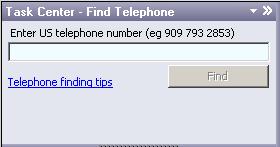

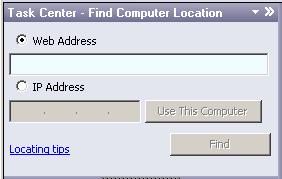


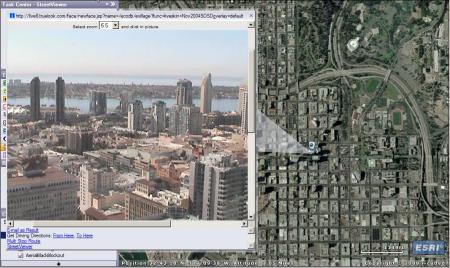



Obstacles to Engineering and GIS
September 27, 2008Malcolm and I presented today to the Engineering department showing the beta version of the PortGIS. Integrating Engineering could easily become our most difficult challenge. The major obstacle for us is this: Engineers produce/edit geometry (AKA geographic data, linework), while other departments are focused upon producing/editing table data associated with geometry. For example, Environmental Services would like to manage their Storm Water Inspection database through GIS. Their data will be associated with a point line or polygon (geometry), but they will not be producing/editing the geometry on a regular basis.
I’d like to propose my usual “begin with the end in mind”: I keep thinking about the example of a water utilities network and a task which would ask a question like “If a particular valve is turned off, which buildings won’t get water?” Engineers would be providing us with this data, meaning they would not only need to follow CAD standards but also GIS standards. As you can see, this could quickly become more trouble than it is worth. We have hired Halcrow as a consultant to help develop a sustainable, user friendly approach to this issue. We had a meeting with JW and BW (see Docs #315612) to kickoff phase 2 of this project. They seemed open to the idea of working with ESRI products, but we are depending on them to create a sustainable integration of Engineering drawings in the PortGIS.
I planned on including directions to install the software I showed at the Engineering meeting at the end of this post. The directions ended up being detailed and long winded. Instead, I have decided to include a video, and I promise to get together clear and easy directions to follow for early next week. The PortGIS is currently down due to a server operating system upgrade. Hopefully we can get it going again first thing Monday morning.
MissleOnGE zen
Tags:ArcGIS Explorer, Engineering, Halcrow, PortGIS, storm water, Surveying
Posted in Port and GIS Commentary | 4 Comments »